Some formatting options are so common that they are available in almost all of the applications you use.
These can vary depending on the situation, but three of the most popular options are bold, italic, and underline.
But if you are new to Google Docs or haven’t really explored the options in the application, then you may be wondering how to underline in Google Docs.
Fortunately, they provide you with a couple of different ways to do this, which we will discuss in our article below
How to Underline in Google Docs
- Open the document.
- Select the text to underline.
- Click the Underline button in the toolbar.
Our article continues below with additional information on how to underline in Google Docs, including pictures of these steps.
When you are editing or creating a document in Google Docs you will likely need to apply formatting to some of the text in that document. This can include a variety of different options, so you may be wondering how to underline text in Google Docs.
Adding the underline formatting to a selection in a Google Docs document is useful if you want to emphasize something in the document, or if you are formatting something in a bibliography.
But if you haven’t had a reason to underline something before, then you may be wondering how to accomplish it, and how the underline tool in Google Docs works.
Our guide below will show you how to select and underline existing text in a Google Doc document so that you can add a black line underneath some of your text.
If you’ve been trying to figure out a good way to create documents via speech, then our Google Docs voice typing iPhone guide might be the answer you’ve been searching for.
How to Put Underline in Google Docs (Guide with Pictures)
The steps in this article were performed in the desktop version of the Google Chrome Web browser, but will also work in other desktop Web browsers like Firefox or Microsoft Edge.
Step 1: Sign into Google Drive and open the document to which you wish to apply the underline formatting.
Step 2: Use your mouse to select the text to underline.
If you haven’t added the text already then you can skip this step.

Step 3: Click the Underline button in the toolbar above the document.
It’s the button that looks like a “U” with a line under it.
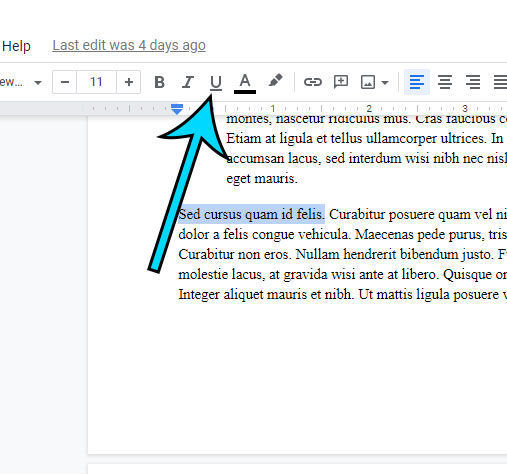
Now that you know how to underline in Google Docs you will be able to apply this formatting to any of the content in documents that you create or receive from others.
More Information on Underlining in Google Docs
- There is also a keyboard shortcut that you can use instead. When you have your text selected, press the Ctrl + U keys on your keyboard to apply underlining.
- You can also find an underline tool by clicking Format at the top of the window, then selecting the Text option and clicking Underline.
- You can remove underline from text with the same steps. Simply select the text with the underline, then use any of the methods outlined in this article to remove that underline effect.
- Many other word processing applications have underlining options as well, and many of them also employ the Ctrl + U keyboard shortcut.
- The Google Docs mobile app for the iPhone includes an option to underline as well. Open your document in the app, then tap the pencil icon at the bottom-right of the screen. Select the text to highlight, then press the U button above the keyboard.
Matthew Burleigh has been a freelance writer since the early 2000s. You can find his writing all over the Web, where his content has collectively been read millions of times.
Matthew received his Master’s degree in Computer Science, then spent over a decade as an IT consultant for small businesses before focusing on writing and website creation.
The topics he covers for MasterYourTech.com include iPhones, Microsoft Office, and Google Apps.
You can read his full bio here.