The iPhone 7 is a remarkably capable device that can allow you to perform a lot of tasks. Part of this functionality is is due to the hardware capabilities of the iPhone, while other parts of its functionality are due to the speed of the network that the iPhone is on.
The LTE capabilities of the iPhone 7 allow the device to load data faster, and improve the voice quality when you make calls. But LTE can occasionally cause some issues, it can use a lot of battery, and the network speed could cause you to use more data. If you have decided that you want to turn off the LTE capabilities on your iPhone, then you can follow the steps below to do it.
How to Disable LTE on an iPhone
The steps in this article were performed on an iPhone 7 Plus in iOS 12.1.1. By completing the steps in this guide you will be turning off the LTE functionality on the iPhone. This can reduce the performance of cellular network activities. However, anything that you do while connected to a Wi-Fi network shouldn’t be affected.
Step 1: Open the Settings app.

Step 2: Choose the Cellular option.

Step 3: Touch the Cellular Data Options button.

Step 4: Select the Enable LTE option.
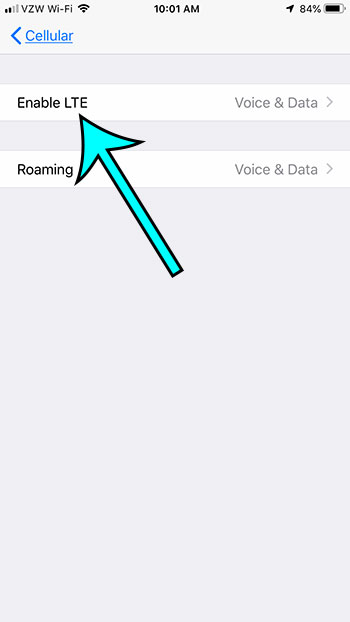
Step 5: Tap the Off option to disable LTE on the iPhone.

You can always return to this menu later and turn LTE back on if you find that its absence is making your experience on your iPhone worse.
Do you find that your passcode is making it difficult to unlock and start using the device? Learn how to turn off the iPhone passcode so that it’s easier for you to start using it.
Matthew Burleigh has been a freelance writer since the early 2000s. You can find his writing all over the Web, where his content has collectively been read millions of times.
Matthew received his Master’s degree in Computer Science, then spent over a decade as an IT consultant for small businesses before focusing on writing and website creation.
The topics he covers for MasterYourTech.com include iPhones, Microsoft Office, and Google Apps.
You can read his full bio here.