The Microsoft Office suite of applications that includes Microsoft Word, Microsoft Powerpoint, and Microsoft Excel provides a range of different tools that can make your personal, work, and scholastic life a little easier. Hidden within Excel is a powerful suite of formulas and operations that let you compare data, including a simple formula that you can use to find the difference in Excel.
Microsoft Excel is a powerful tool you can use to manage your data. It helps you organize, restructure and filter data. You can also use it for data analysis, interpretation, and data filtering. Excel users can also apply plenty of formulas to get the results they want and create interactive charts and graphs to make their work stand out. Microsoft Excel is flexible, user-friendly, and can be installed in both Microsoft Windows and macOS.
An important point to remember is that in MS Excel, there is no subtract function to perform the specific subtraction operation, so the regular minus symbol (-) is used to perform subtractions so that you can determine the difference between two values.
To find the difference in Excel between two positive or negative numbers, or to find the difference between two values in different cells in your spreadsheet, simply follow the steps listed below.
How to Perform Subtraction in Excel for Office 365
- Open your Excel file.
- Click inside the cell where you want to display the difference.
- Enter the difference formula of =XX-YY but replace the “XX” and “YY” with your own values or cell location.
- Press Enter on your keyboard to find the difference.
Our article continues below with additional information on finding the difference in Excel, including pictures of these steps.
How to Apply the Difference Formula in Excel
Start by inputting numbers directly in the correct formula. Begin your formula with the equal to sign (=). Next, insert the “Minuend” value, which is the number from which another number is going to be subtracted. Then put in the “Minus sign” followed by the “Subtrahend value,” which is the number that is going to be subtracted from the minuend. Then press Enter.
An example of this can be =70-10.
If your subtrahend value is negative, use the parentheses to place the numbers in the formula. Your equation can look like this: -51-(23).
In summary:
Click inside a blank cell, enter an equal sign, then your two values separated by a minus sign, then hit Enter.
This method can sometimes be inconvenient to MS Excel users because you will have to write the formula for every subtraction individually if you have more than one set of values for which you want to find the difference. This can be time-consuming. It is also not possible to copy the same formula for different sets of numbers.
How to Use Cell References Instead of Formulas in Excel (Guide with Pictures)
This method is more effective and time-saving. Through this method, you can create a formula for a single set of numbers and use this formula for other cells. This method makes excel quick and useful when handling numbers.
E.g. on the Excel sheet, Column A is the Minuend, Column B is the Subtrahend, and Column C is the difference. Let’s say your values are listed in cell 2. So, the formula you can insert in row 2 column C (to find the difference) is =A2-B2, press Enter, and you will get the desired answer in the difference column. This process is expanded below.
Step 1: Open the file in which you wish to display the difference between your cell values.
Step 2: Click in the cell where you will display the difference.
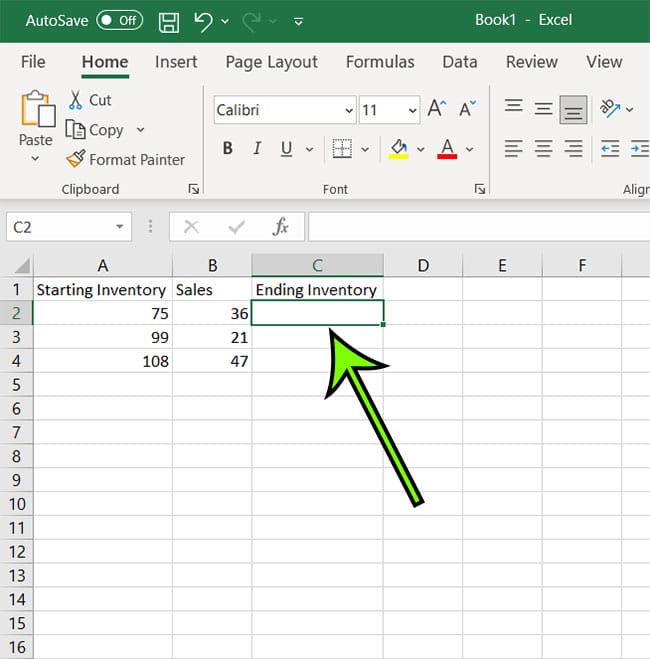
Step 3: Enter the formula of =XX-YY but replace “XX” and “YY” with your appropriate cell references.

Step 4: Press Enter on your keyboard to display the difference.
You can copy this formula and apply it to other cells in these columns. You can also apply the same formula to multiple cells in Excel in more than one way.
You can use both these simple methods to find the difference in Excel between two positive or negative values.
Can I Find a Percentage Difference or a Decimal Value Difference in Excel?
Yes, you can obtain both of these pieces of information in Excel.
A percentage difference can be found in Excel with the help of the backslash. If you have 500 orders in your warehouse and have shipped 310 of them, then you may wish to know the percentage difference. You can enter =310/500 into one of your cells, then press Enter. This is going to display a value of .62, which means that you have shipped 62% of your orders.
Finding a decimal value difference is accomplished the same way as finding the difference between two whole number values. The formula of =9.7-6.3 would display a difference of 3.4
More Information on How to Find the Difference in Excel for Office 365
One of the nice things about using cell references in an Excel difference formula is that you can update the data that is in the referenced cell and Excel will update the formula accordingly. This means that you can have multiple subtraction formulas in different cells all referencing the same cell and they will all update when the original value is changed.
We mentioned previously that you can copy and paste the difference formula into cells that are higher or lower in a column of your spreadsheet. Excel will update these pasted formulas accordingly so that they are referencing the correct relative values.
For example, in the images above I can copy and paste the formula in cell C2 and paste it into cells C3 and C4. Excel will change my formula automatically so that it is displaying the difference between the cell pairs in rows 3 and 4.
Matthew Burleigh has been a freelance writer since the early 2000s. You can find his writing all over the Web, where his content has collectively been read millions of times.
Matthew received his Master’s degree in Computer Science, then spent over a decade as an IT consultant for small businesses before focusing on writing and website creation.
The topics he covers for MasterYourTech.com include iPhones, Microsoft Office, and Google Apps.
You can read his full bio here.